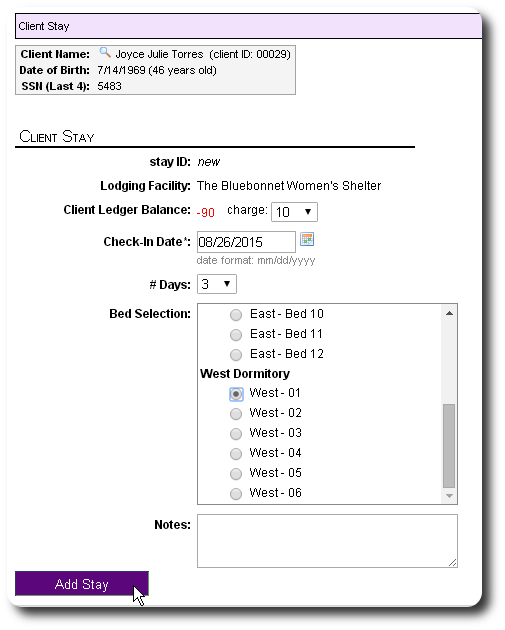Lodging / Room / Bed Setup
Shelter managers can configure the lodging facilities, rooms within the facilities, and beds that are available to their clients.
To view your lodging facilities, select "More / Lists / Lodging":
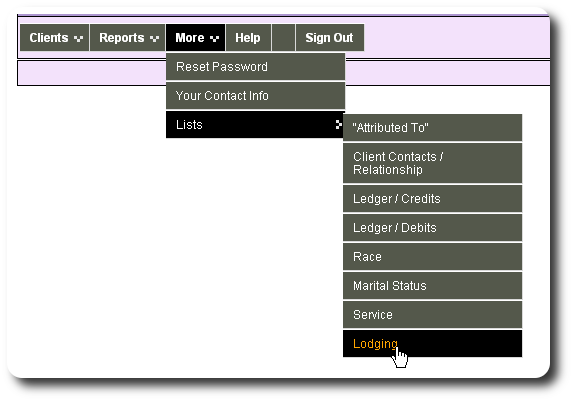
You will now see a list of your lodging facilities and their associated rooms and beds.
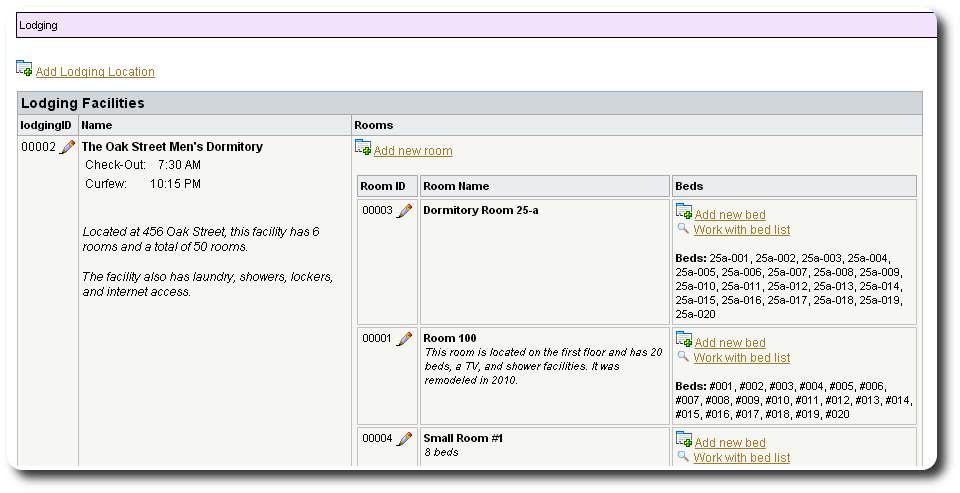
To add a new lodging facility, click the link "Add lodging location":
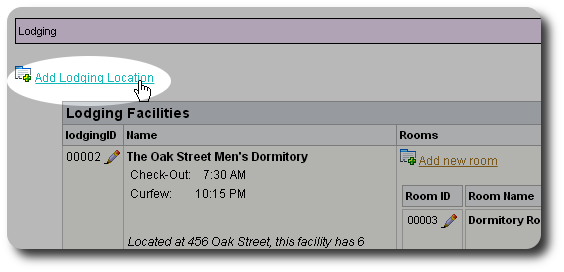
Complete the lodging facility form and click "Add Lodging". Note that the check-out time you specify is used when displaying rosters or determining if clients are current residents.
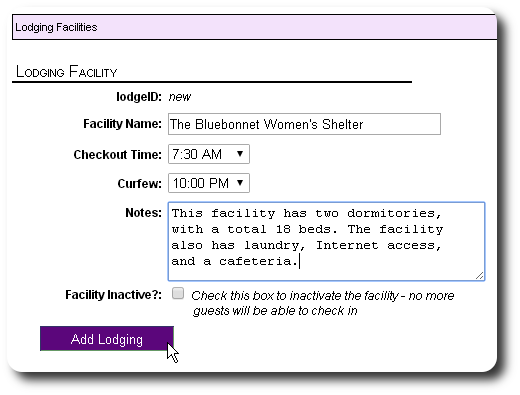
You'll be return to the lodging facility list and see your new facility.
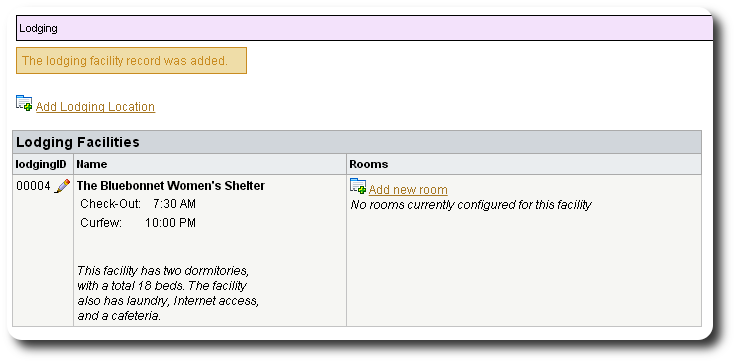
Now we must add rooms to your facility. Note that even if your facility has only one room or dormitory, you must add that room before you can assign beds. To add a new room, click "Add new room":
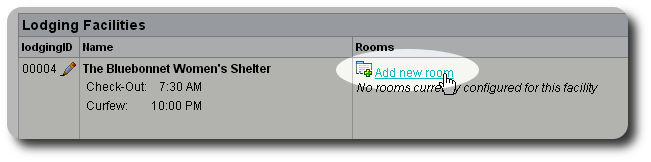
Complete the room form, then click "Add room":
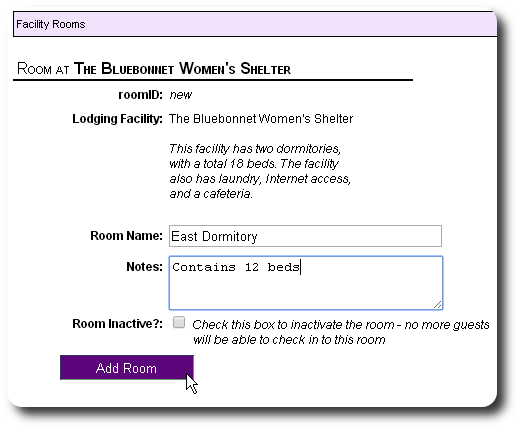
In this example, we've added two rooms, the east dormitory and the west dormitory.
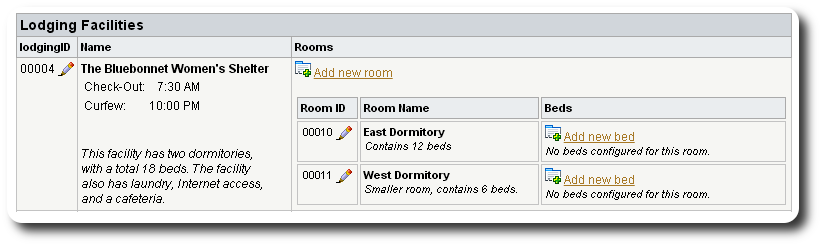
Next we add beds to the room by clicking "Add new bed":
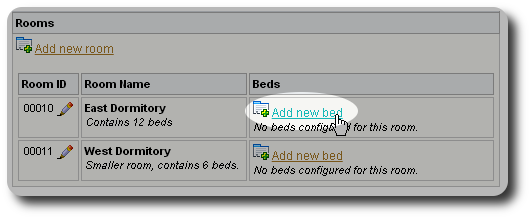
We complete the new bed form. Note that beds will be displayed in alphabetic order, so if you have more than 9 beds in a room, you may want to name the beds 01, 02, 03, etc.
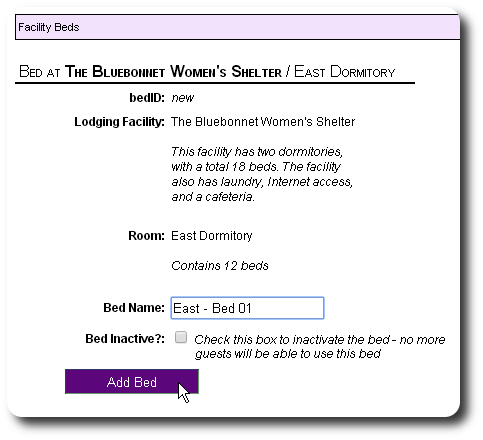
We continue the process until all the beds have been added.
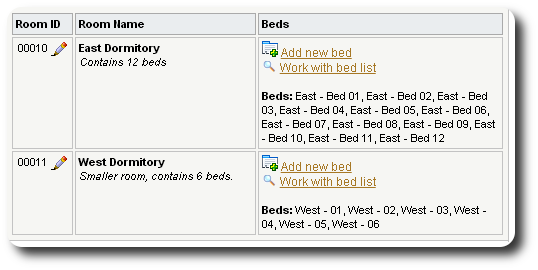
If you'd like to work with the beds in a single screen, click "Work with beds list":
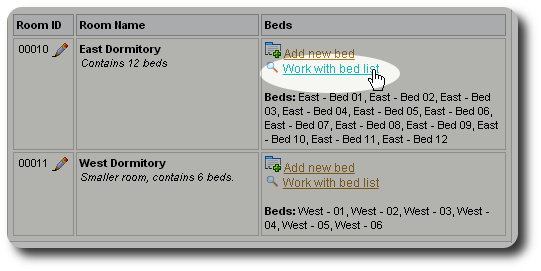
Here is an example of the beds list for one of our new rooms:
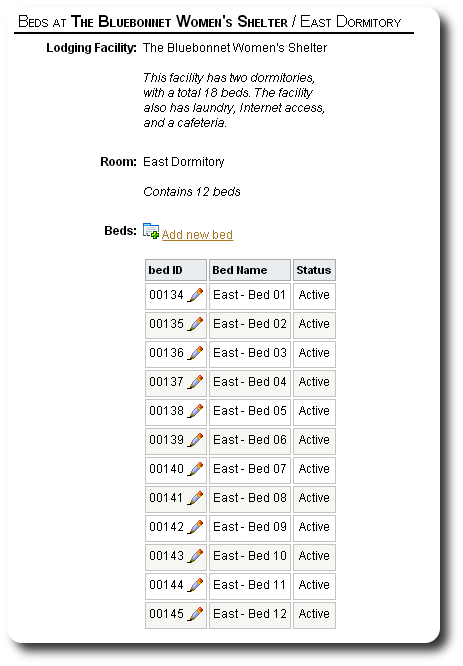
Now that we've fully configured our new facility, we see the facility when we register a client stay:
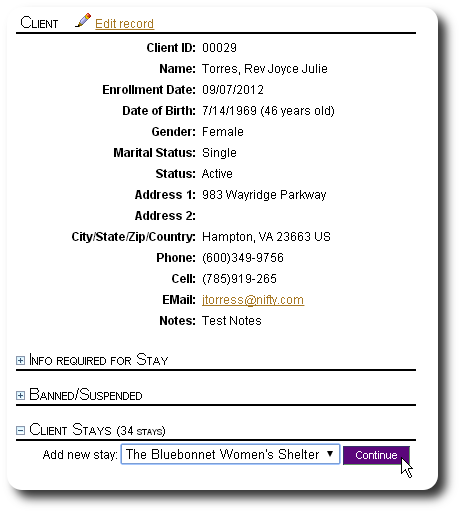
The bed selection is now available for our new facility in the client registration form.